A Heliport (FS2000)
It's easy to make a heliport with EOD (for FS2000):For this example, you need to set the scale to 1.0. Go to the 'Project' menu -> 'Scale' and select 'normal variable scale'.
- In the EOD main window, click on the 'landing base' icon.
- The object properties dialog box will appear.
- Set the Height to 8 units (meters).
- Reduce the 'Width' and 'Length' values to 16. This will produce a landing surface which is 16 meters square, and 8 meters above ground.
- Click on the 'Textures' button.
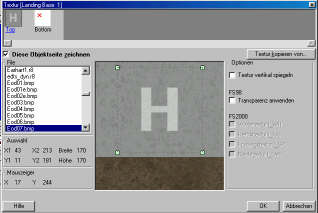
- Select 'Eod07.bmp' for the top texture.
Please note: This texture should have been copied from the 'help\examples' folder to your scenery/texture folder or the main FS2000 texture folder. If you have a lot of textures, you can find it easily by typing EOD* into the text box below the texture list. - Use the green corner squares to drag the selection rectangle until the 'H' is within the selected area.
- Click OK, and OK again.
Now add a cube below the landing base, otherwise the flat landing base will be hovering in the air.
- Click on the 'cube' icon.
- The object properties dialog box appears again. Adjust the width and length to 16, and the height to 8.
- Click on the 'Textures' button and choose a suitable texture for the 'Front', 'Back', 'Left' and 'Right'. You can use the EOD07.bmp texture if you don't want to exercise your imagination. :-)
Don't apply a texture to the 'Top' face of the cube. The landing base acts as the cube top. A texture on the cube top will create an undesirable flicker with the 'landing base' texture.
- Click OK, and OK again...
You should see something like this in the 3D view. ![]()
- Save your work.
- Go to the file menu and click on 'Create API'. An API macro file will be created. Normally, it will be located in the EOD program directory.
- Insert the API file into your Airport 2.6 scenery :-)

Picture:
Your Heliport. Should you so desire, make changes until you are fully satisfied.

Here's another picture to stimulate your imagination :-)
Important:
Unfortunately, it's not always so easy to make a working elevated
surface (landing base). Here's a little guidance how to use the landing base for
Airport 2.6:
Use a scale of 1.0 (default value), otherwise the altitude of the landing base will be wrong.
In Airport, select for the altitude 'Above Mean Sea Level'.
In case your aircraft falls through the landing base:
Set the altitude in meters one meter lower than it should be. E.g. if the object should be at an altitude of 45 meters, you need to type in 44 meters for the altitude in Airport. In EOD you need to increase the Z Position (Height) of every object by one meter.
More experienced user can also edit the API/SCM file and set the altitude of the
landing base to a fixed value. You need to edit the line SetElevation(
... at the end of the file. Replace the brackets [...]
by an number which will be the altitude in meters. E.g. SetElevation(
45 )
Some users reported problems with the EOD heliports in FS2002 and FS2004 (the helicopter falls through the heliport).
Further topics:
- Putting your object into Airport 2.6
- The menus
- Your own object (How to proceed to make your own object with EOD.)
- What is 'Airport' 2.6
-
EOD's limitations and possible errors